Screenshot Capture
Capture your screen effortlessly with ATCapture’s powerful screenshot tools.
Capture content your way.
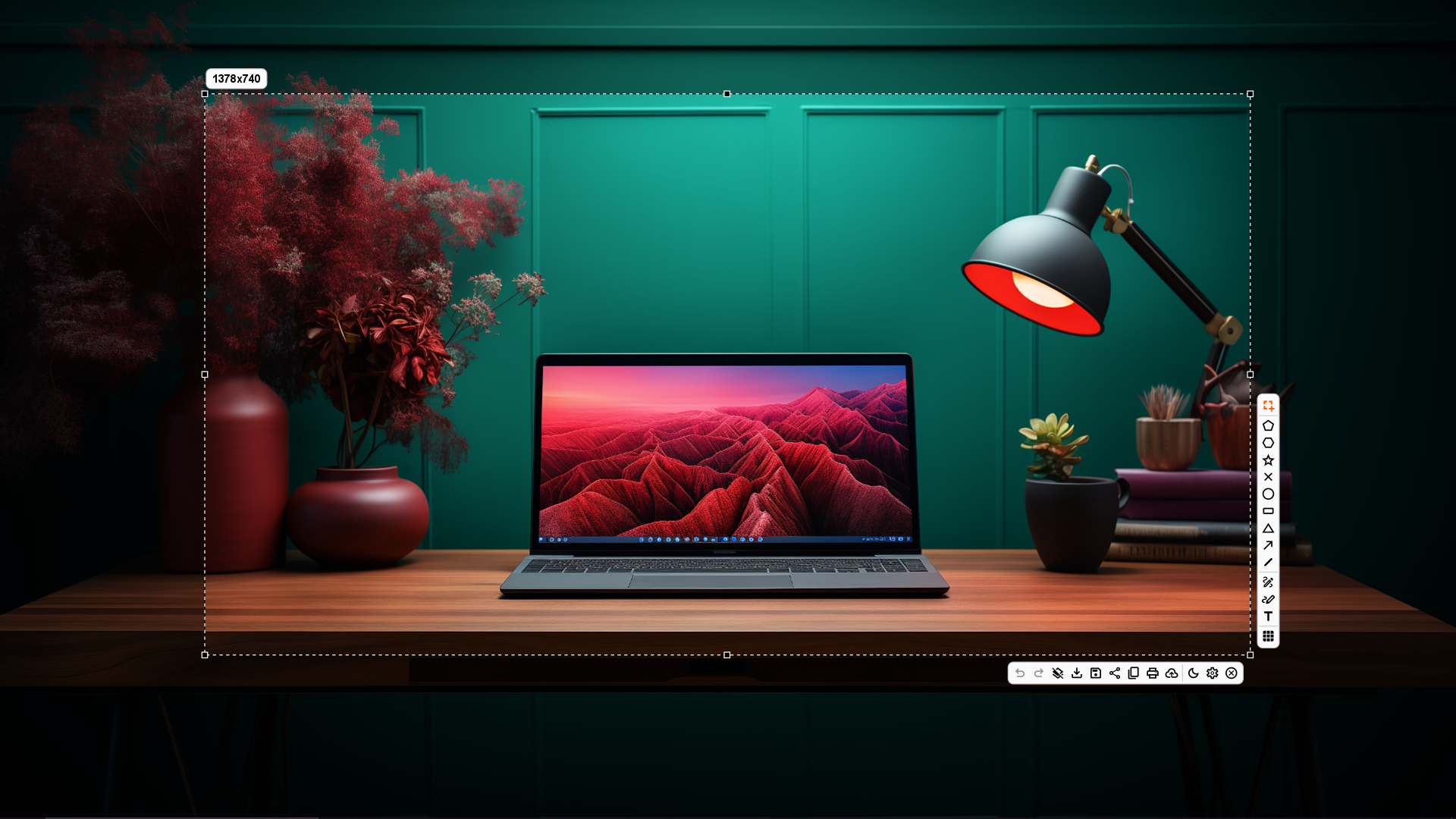
Capture Entire Screen or Selected Areas. Whether you want to capture your full desktop or drag in on a specific window or region, ATCapture gives you the flexibility to focus on exactly what matters. Create clean, high-quality screenshots that are perfectly for demos, tutorials, walkthroughs, meetings, or gameplay — without unnecessary distractions. Tailor every capture to your needs and tell your story with precision.
- Full-screen & region-based screenshot — choose exactly what you want to show.
- High-quality performance — smooth captures without lag or drops.
- Simple, intuitive workflow — start capturing in seconds with one click.
- Versatile use cases — ideal for professionals, educators, creators & gamers.
- Share short url instantly via email or messaging apps
Export Screenshots in Multiple Formats.
Save your screenshots exactly the way you need them. ATCapture lets you export your captures in various file types, giving you full control over quality, and compatibility — whether you’re sharing online, inserting into documents, or archiving.
- Multiple export options — JPG, PNG.
- High-resolution output — perfect for print and presentations.
- Optimized file sizes — choose lightweight formats for fast sharing.
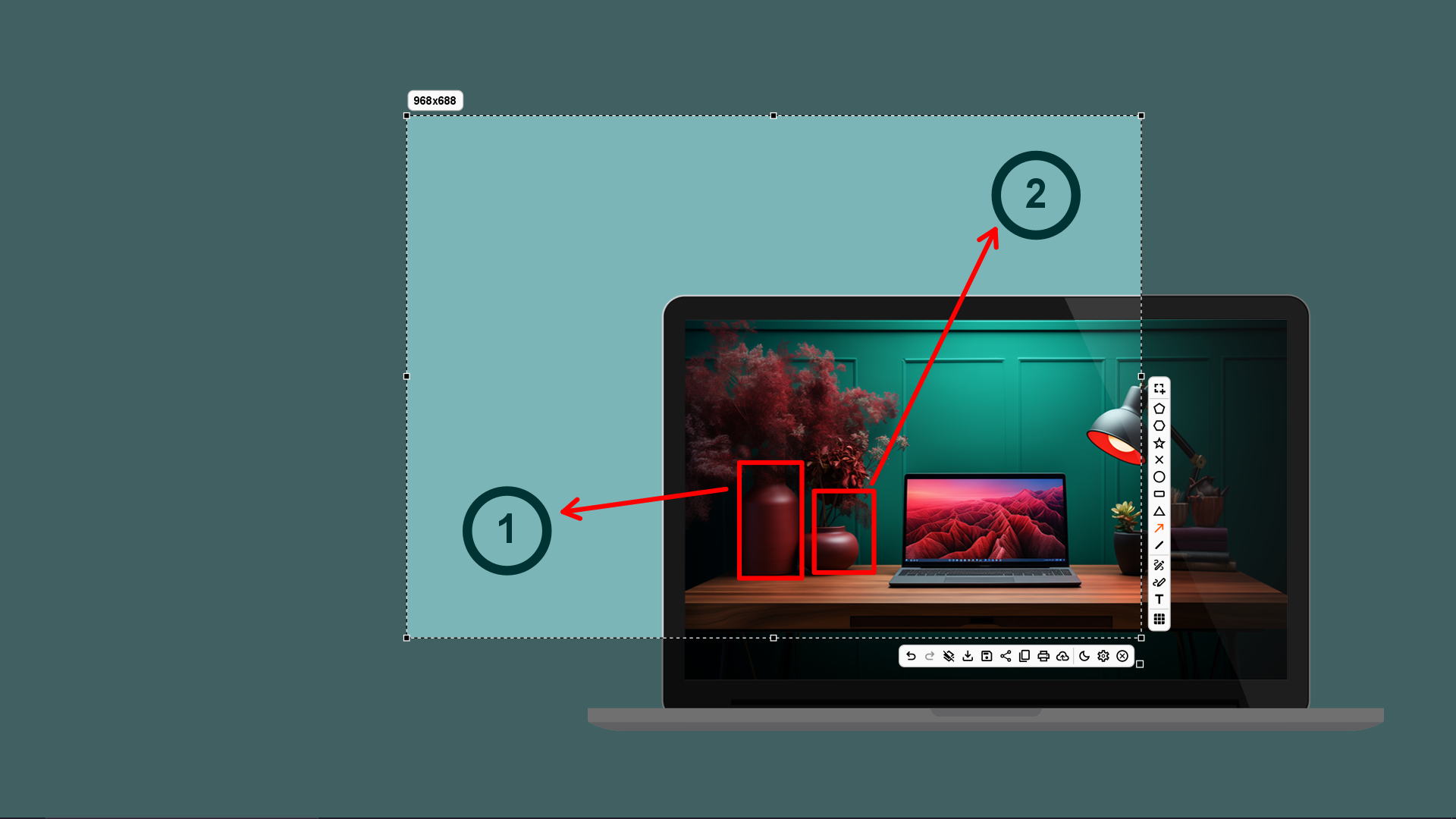
Why Choose Us?
Discover the reasons our clients trust us to deliver exceptional value and unparalleled service.
Unmatched Quality
Our commitment to excellence ensures every product and service meets rigorous standards for superior performance.
Dedicated Support
Our expert team provides 24/7 support, ensuring your needs are met with prompt and personalized assistance.
Innovative Approach
We leverage cutting-edge technology and creative solutions to drive your success in a dynamic market.
Value-Driven Pricing
Enjoy premium services at competitive rates, delivering exceptional value without compromising quality.
Get Started with ATCapture Today!
Capture your screen like a pro with our intuitive and powerful tools.
Use Versatile Annotations to Highlight What You Want
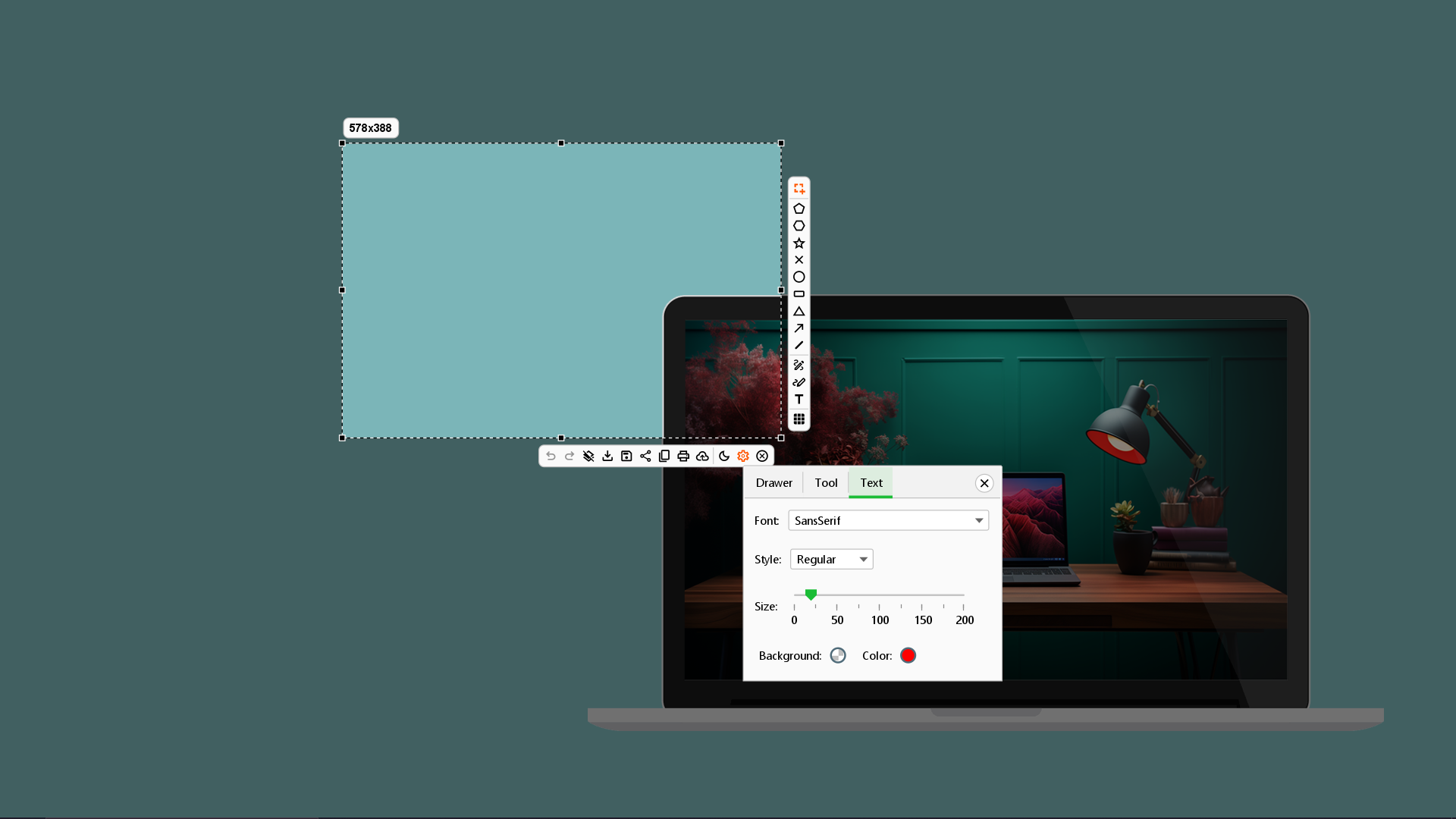
Draw attention to the details that matter with ATCapture’s powerful annotation tools. Add arrows, shapes, text, blur, and highlights directly on your screenshots to communicate clearly and professionally — without needing extra software.
- Draw & write freely — add custom text and hand-drawn notes.
- Arrows & shapes — point out important areas instantly.
- Highlight & spotlight — emphasize key sections with ease.
- Blur sensitive info — hide private data before sharing.
- All-in-one editor — annotate and save in seconds, right after capture.
Add Custom Watermark to Screenshots
Make every screenshot truly yours. With ATCapture, you can effortlessly add your logo, name, or any custom watermark to all your captures — reinforcing your brand and preventing unauthorized use wherever your screenshots are shared.
- Upload your own logo or text watermark.
- Choose position, opacity & size with precision.
- Protects and brands your content automatically.
- Save watermark presets for faster workflow.
- Perfect for businesses, content creators & teams.
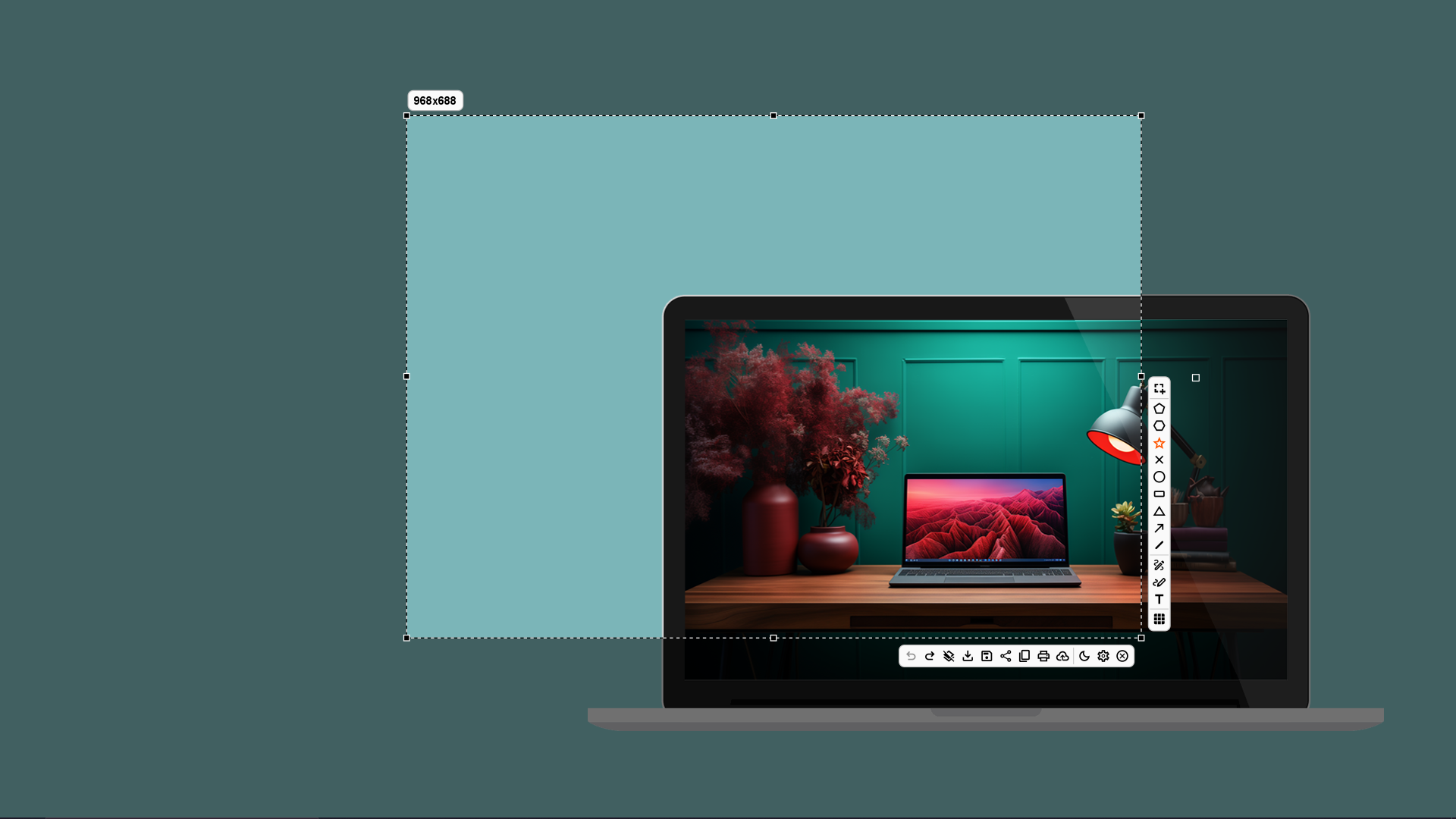
Upload to Cloud & Instantly Share via Link.
Skip the heavy attachments — share your screenshots in seconds. ATCapture uploads your captures directly to the cloud and generates a secure, shareable link so you can distribute your content instantly across email, chat, or social media.
- 1-click cloud upload — no manual saving or dragging required.
- Instant shareable link generated — copy and send immediately.
- Secure hosting — control who can view, download, or comment.
- Faster collaboration — perfect for teams, clients & support workflows.
- Accessible anywhere — view on any device, anytime.
What Our Customers Say
Jane Doe
"This product has transformed my daily routine! The quality is outstanding, and the customer service is top-notch."
John Smith
"Absolutely love the simplicity and effectiveness. Highly recommend to anyone looking for reliable solutions."
Emily Johnson
"A game-changer for my business. The support team was incredibly helpful in getting us set up."
Michael Brown
"Really impressed with the attention to detail and the fast delivery. Will definitely be a repeat customer!"
John Smith
"Absolutely love the simplicity and effectiveness. Highly recommend to anyone looking for reliable solutions."
Emily Johnson
"A game-changer for my business. The support team was incredibly helpful in getting us set up."
Michael Brown
"Really impressed with the attention to detail and the fast delivery. Will definitely be a repeat customer!"
Upload External Files via Right-Click & Share Instantly
ATCapture makes sharing effortless — not only for screenshots, but any file you need. Upload images and videos files directly to your cloud space and instantly get a secure link to share with anyone, anywhere. Share images faster than ever. With ATCapture’s smart right-click upload, you can directly send any image to the cloud — straight from your desktop or browser — and get an instant shareable link without even opening the app.
- Right-click → Upload to ATCapture — quick and intuitive.
- Instant shareable link generated automatically.
- Works from desktop folders, browser images & more.
- Perfect for rapid sharing with teammates, clients, or social media.
- Secure access control — decide who can view or download.
- Perfect for collaboration — share resources with teams & clients in seconds.
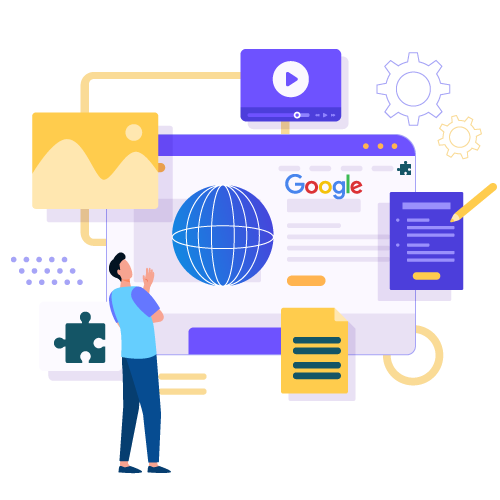
Stay organized and in control with a powerful all-in-one dashboard.
Access & Manage Everything from One Dashboard. Easily view, sort, and manage every screenshot you’ve created — right from a centralized hub. No more hunting through folders or juggling multiple tools. From a single place, you can generate links, download images, track views, and more..
- Unified control center: All your screenshots in one clean, organized interface.
- Quick actions: Copy, download, delete in just a click.
- Smart filters & search: Instantly find the image you need by title, date, tags, or type.
- Scales with you: Perfect for individuals, teams, and enterprises alike.
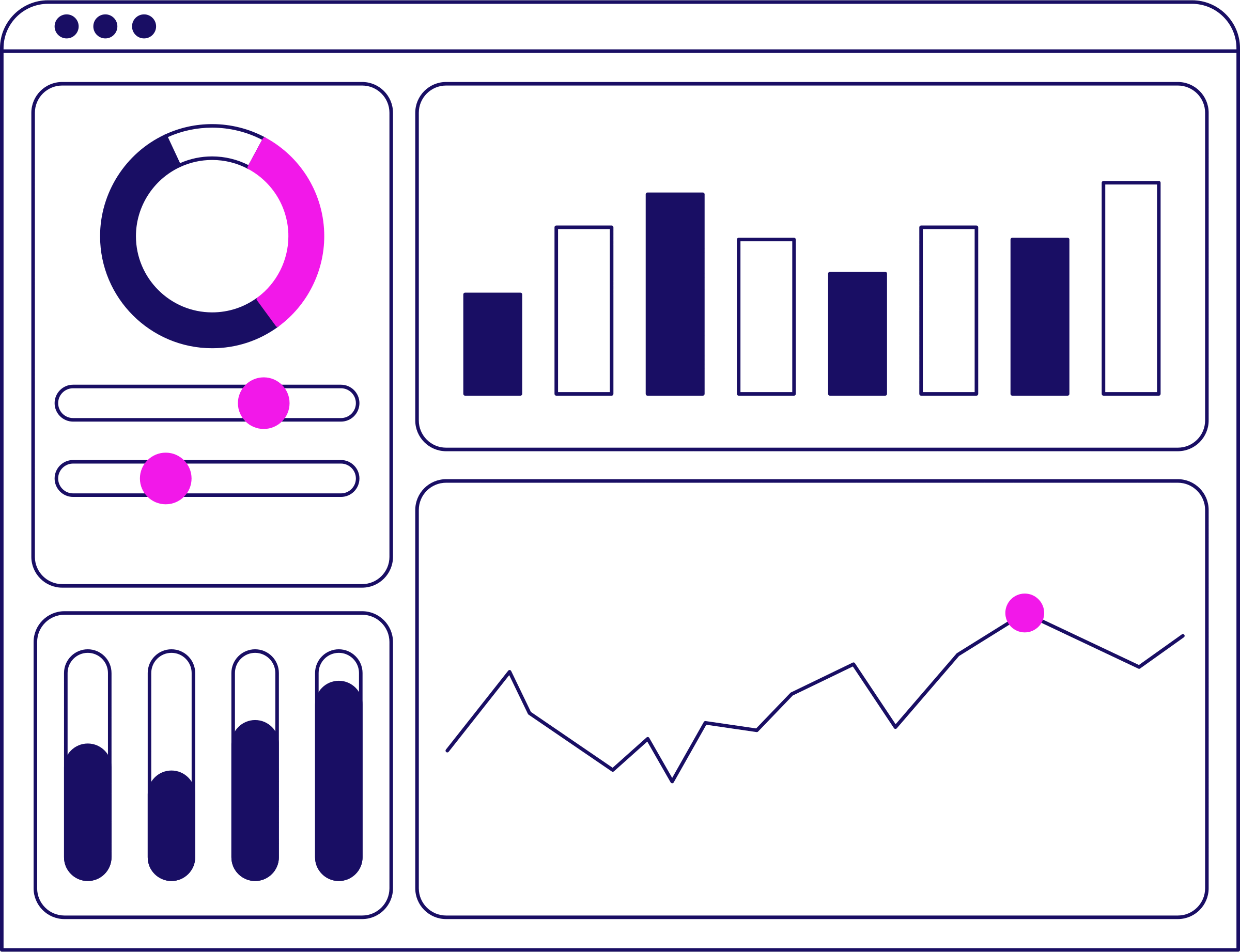
Frequently Asked Questions
Find answers to common questions about ATCapture to get started quickly and make the most of your experience.
How do I install ATCapture on my device?
Download the installer from our official website. Run the setup.exe file, follow the on-screen instructions, and ensure your system meets the minimum requirements (Windows 10 or macOS 11, 4GB RAM). Restart your device after installation.
Can I use ATCapture on multiple devices?
Yes, your ATCapture license allows installation on up to two devices for personal use. Log in with the same account on each device. For additional devices, contact our support team.
What formats does ATCapture support for recording?
ATCapture supports MP4, AVI, and MOV formats for video recordings, and MP3 for audio-only captures. You can select your preferred format in the settings menu before starting a recording.
How can I edit my recordings in ATCapture?
Use the built-in editor to trim, crop, or add annotations. Open your recording in ATCapture, select "Edit" from the toolbar, and follow the guided tools. Save your edited file in your desired format.
Why is my recording lagging or dropping frames?
Lagging can occur due to high CPU usage or insufficient RAM. Ensure no heavy applications are running, lower the recording resolution in settings, or update your graphics drivers. Check our troubleshooting guide for more tips.
What should I do if ATCapture fails to start?
Ensure your system meets the minimum requirements and that you have the latest version installed. Try running ATCapture as an administrator or reinstalling the software. Contact support if the issue persists.
What payment methods are accepted for ATCapture subscriptions?
We accept credit/debit cards (Visa, MasterCard, Amex), PayPal, and bank transfers for annual plans. All payments are processed securely through our billing portal.
Can I get a refund if I’m not satisfied with ATCapture?
Yes, we offer a 30-day money-back guarantee. Contact our support team within 30 days of purchase to request a refund. Please review our refund policy for details.