Screen Recording With Web Cam.
Screen Recording with Webcam Overlay.
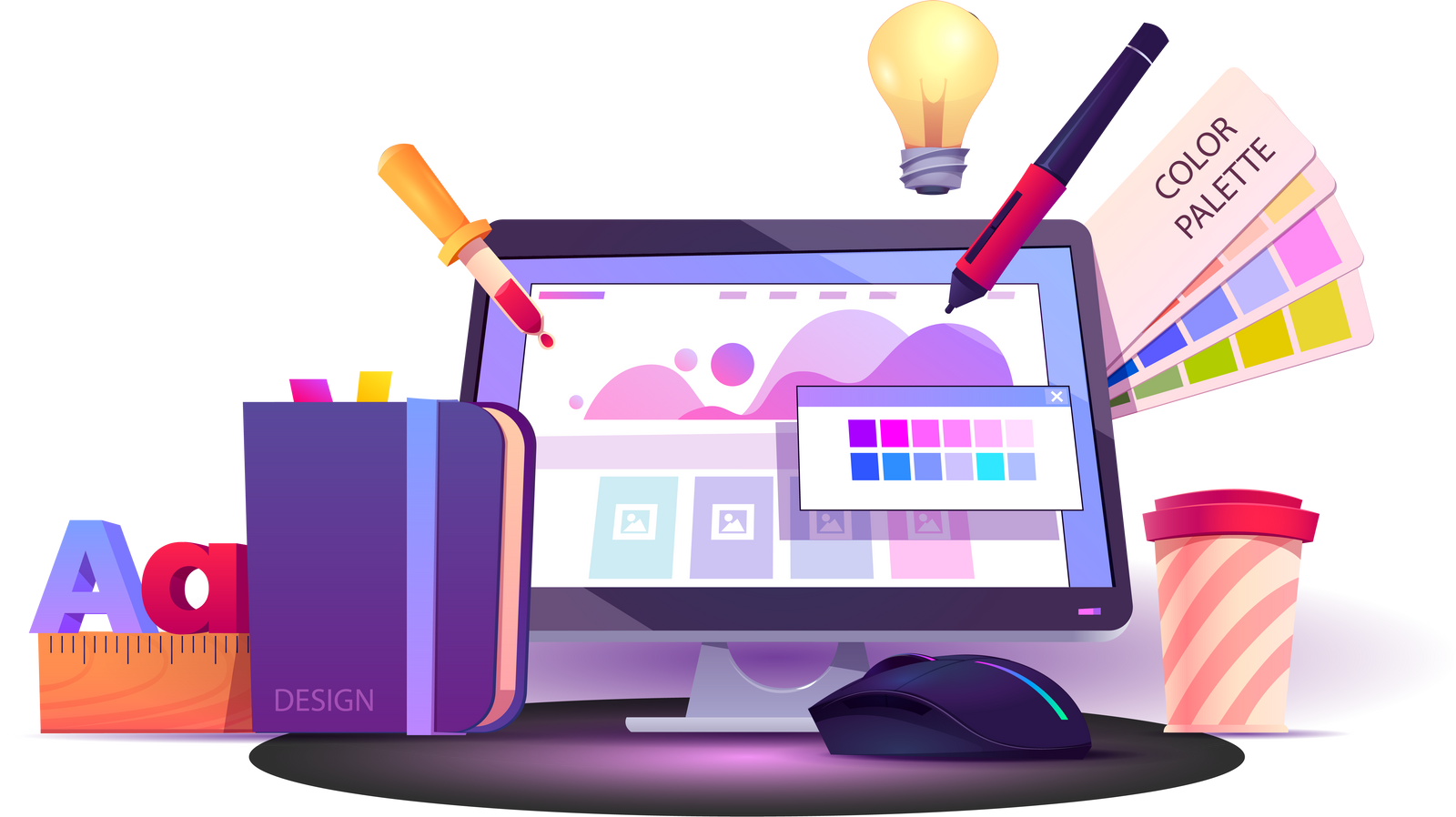
Make your recordings more human and engaging by adding your face to the screen. ATCapture lets you record your screen with a live webcam overlay — perfect for presentations, courses, demos, and walkthroughs where facial interaction boosts impact.
- Picture-in-picture recording — show your screen and webcam together.
- Boosts trust and engagement — ideal for educators, creators, and teams.
- HD webcam support — crisp, professional-quality face recordings.
- Start in one click — no extra editing tools or setup needed.
Movable & Resizable Camera Window.
Take full control of how you appear in your recordings. ATCapture lets you drag, position, and resize your webcam window anywhere on the screen — so your face-cam never blocks important content and always fits your style.
- Drag & drop positioning — place your camera anywhere on the screen.
- Resize freely — make your webcam window large or subtle.
- Keeps content visible — never cover up what you’re presenting
- Perfect for engaging demos, tutorials & presentations.
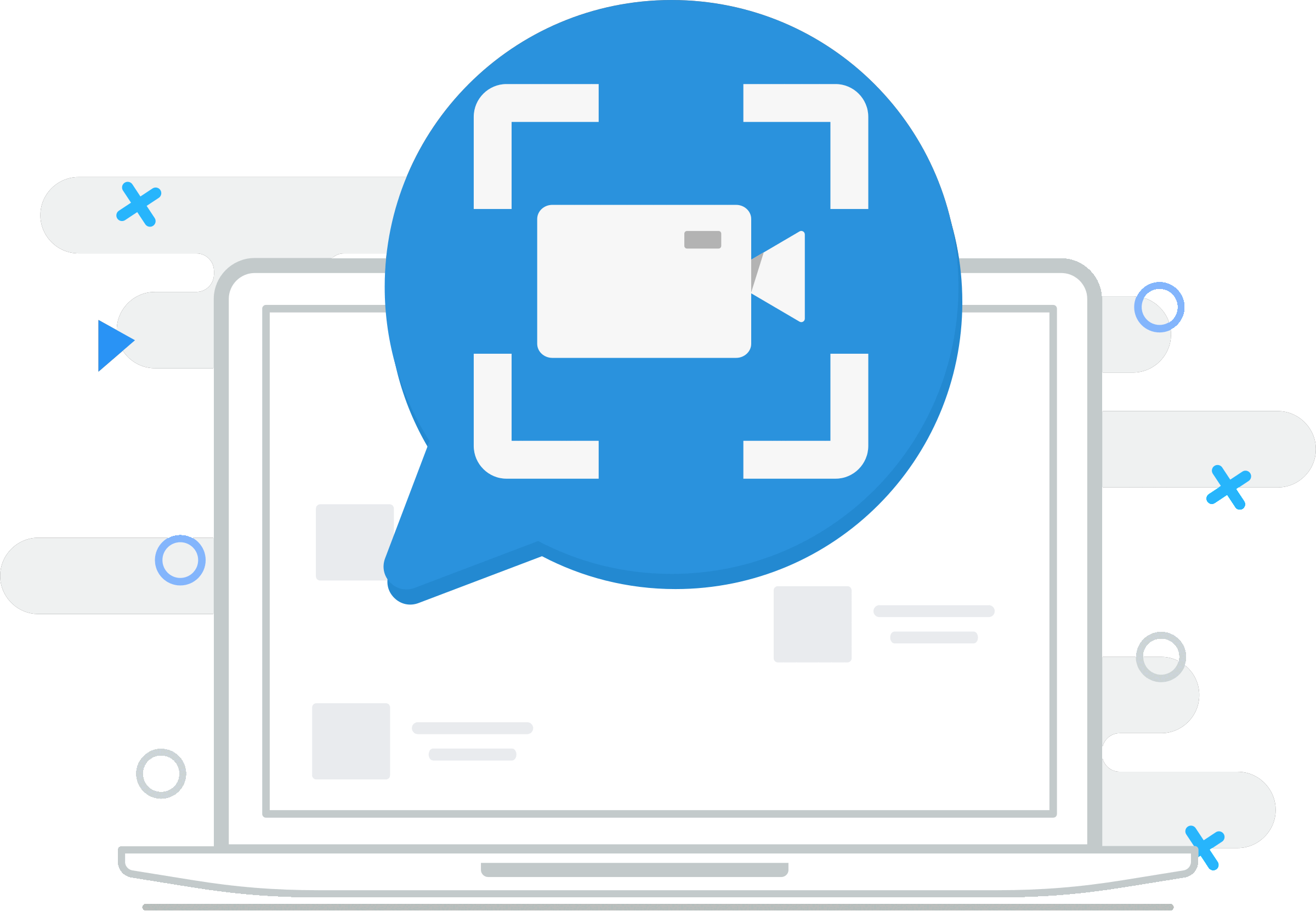
Get Started with ATCapture Today!
Capture your screen like a pro with our intuitive and powerful tools.
Choose Your Webcam Style (Rounded or Rectangle)
Match the look and feel of your videos with customizable webcam styles. ATCapture lets you switch between sleek rounded bubbles or clean rectangular frames — so your webcam overlay fits your brand, personality, or presentation style.
- Rounded bubble style — modern and friendly appearance.
- Rectangle style — clean and professional look.
- Instant style switching — change your camera frame in one click.
- Consistent branding — match your video aesthetics perfectly.
- Great for creators, trainers & product demos.
Mirror Camera View (Flip Horizontally).
Mirror Webcam View for a Natural Feel. Look the way you expect to — ATCapture lets you flip your webcam horizontally so your recording matches how you see yourself in real life. Perfect for presenters who want a natural, confidence-boosting experience on camera.
- Mirror flip on/off instantly — choose how you want to appear.
- Natural presentation style — feels like looking into a real mirror.
- Ideal for tutorials, talks & face-cam videos.
- No editing required — flip before or during recording.
- Helps you feel more comfortable on camera.
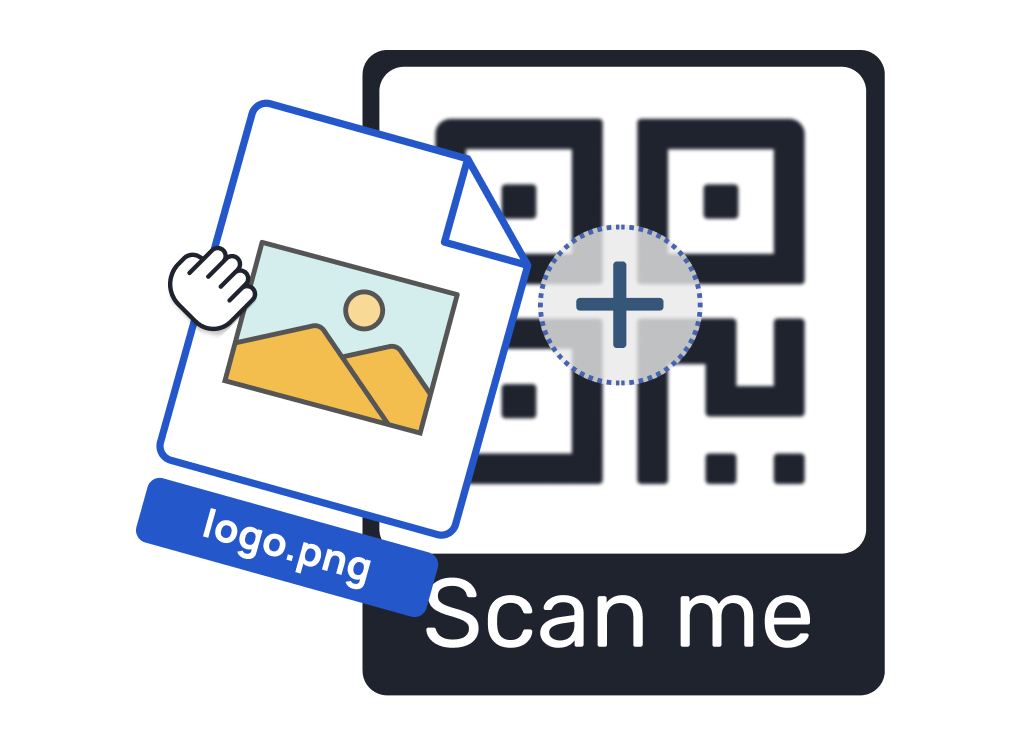
Why Choose Us?
Discover the reasons our clients trust us to deliver exceptional value and unparalleled service.
Unmatched Quality
Our commitment to excellence ensures every product and service meets rigorous standards for superior performance.
Dedicated Support
Our expert team provides 24/7 support, ensuring your needs are met with prompt and personalized assistance.
Innovative Approach
We leverage cutting-edge technology and creative solutions to drive your success in a dynamic market.
Value-Driven Pricing
Enjoy premium services at competitive rates, delivering exceptional value without compromising quality.
Record Audio With Microphone.
Capture the full experience, not just the visuals. ATCapture allows you to record your voice through the microphone simultaneously — perfect for walkthroughs, commentary, presentations, and live demo recordings.
- Microphone support — record narration, voiceovers, and commentary.
- Crystal-clear sound quality — optimized for voices and screen audio.
- Great for streamers, trainers & product demos.
Frequently Asked Questions
Find answers to common questions about ATCapture to get started quickly and make the most of your experience.
How do I install ATCapture on my device?
Download the installer from our official website. Run the setup.exe file, follow the on-screen instructions, and ensure your system meets the minimum requirements (Windows 10 or macOS 11, 4GB RAM). Restart your device after installation.
Can I use ATCapture on multiple devices?
Yes, your ATCapture license allows installation on up to two devices for personal use. Log in with the same account on each device. For additional devices, contact our support team.
What formats does ATCapture support for recording?
ATCapture supports MP4, AVI, and MOV formats for video recordings, and MP3 for audio-only captures. You can select your preferred format in the settings menu before starting a recording.
How can I edit my recordings in ATCapture?
Use the built-in editor to trim, crop, or add annotations. Open your recording in ATCapture, select "Edit" from the toolbar, and follow the guided tools. Save your edited file in your desired format.
Why is my recording lagging or dropping frames?
Lagging can occur due to high CPU usage or insufficient RAM. Ensure no heavy applications are running, lower the recording resolution in settings, or update your graphics drivers. Check our troubleshooting guide for more tips.
What should I do if ATCapture fails to start?
Ensure your system meets the minimum requirements and that you have the latest version installed. Try running ATCapture as an administrator or reinstalling the software. Contact support if the issue persists.
What payment methods are accepted for ATCapture subscriptions?
We accept credit/debit cards (Visa, MasterCard, Amex), PayPal, and bank transfers for annual plans. All payments are processed securely through our billing portal.
Can I get a refund if I’m not satisfied with ATCapture?
Yes, we offer a 30-day money-back guarantee. Contact our support team within 30 days of purchase to request a refund. Please review our refund policy for details.
What Our Customers Say
Jane Doe
"This product has transformed my daily routine! The quality is outstanding, and the customer service is top-notch."
John Smith
"Absolutely love the simplicity and effectiveness. Highly recommend to anyone looking for reliable solutions."
Emily Johnson
"A game-changer for my business. The support team was incredibly helpful in getting us set up."
Michael Brown
"Really impressed with the attention to detail and the fast delivery. Will definitely be a repeat customer!"
John Smith
"Absolutely love the simplicity and effectiveness. Highly recommend to anyone looking for reliable solutions."
Emily Johnson
"A game-changer for my business. The support team was incredibly helpful in getting us set up."
Michael Brown
"Really impressed with the attention to detail and the fast delivery. Will definitely be a repeat customer!"